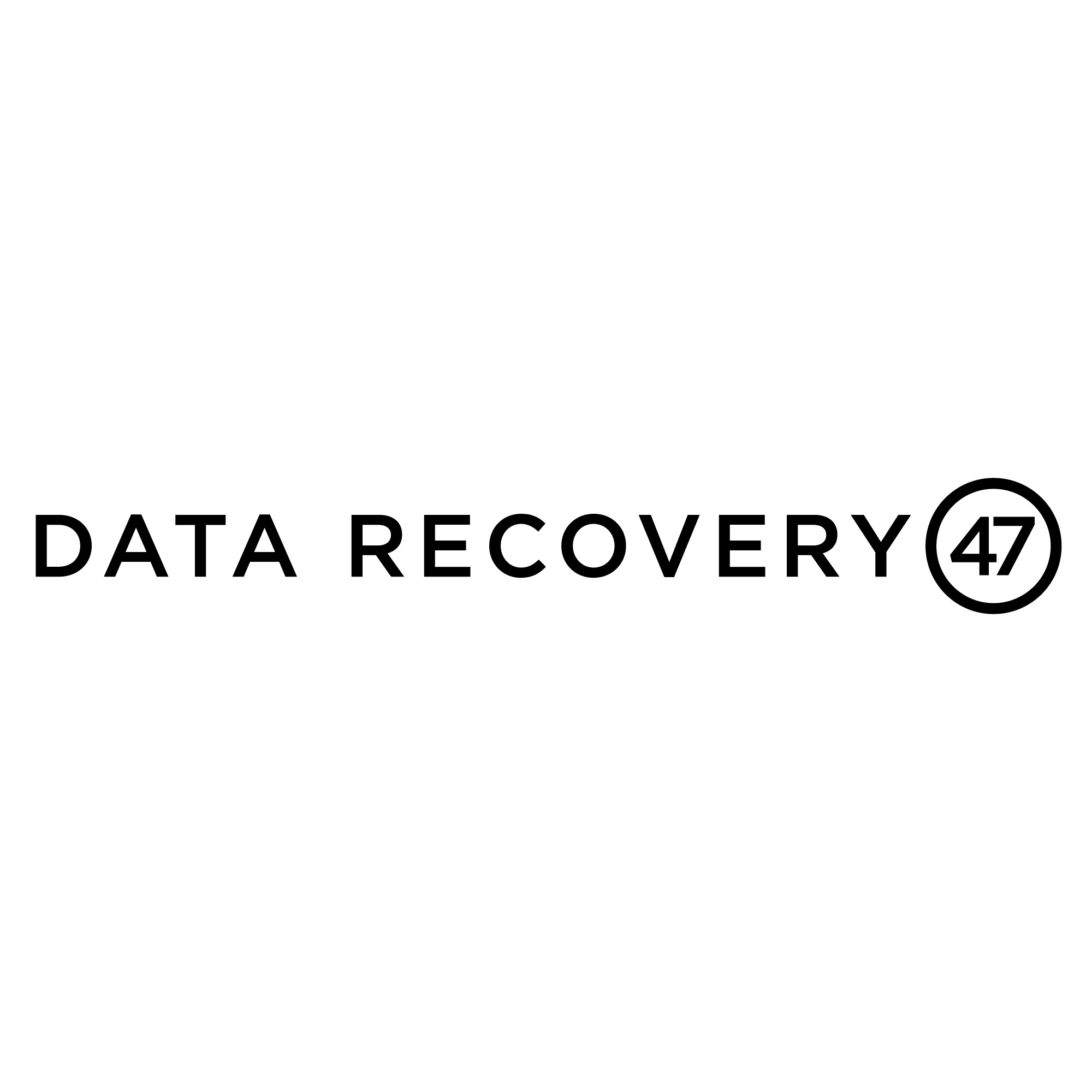Losing something in your room which you are quite familiar with is a total nightmare, but losing data stored on your SSD in which its workings might be entirely alien to a lot of people is nothing short of a heart attack.
The Solid state drive is one great technological innovation that has really upped the game when it comes to collecting and storing relevant virtual data. Sadly like with every fair-haired hero, the SSD does run into its Achilles heel now and then, an Achilles heel that is the loss of SSD data.
This data loss problem with the SSD is usually as a result of data deletion done in error or damage to the SSD itself that could happen because of a number of reasons.
Just like doctors intimate patients on steps in which they could help themselves during a heart attack, below highlight steps in which you can correctly recover lost data from a typical SSD.
With SSD recovery typically, there are a ton of ways in which you can recover lost data, and these various methods of SSD recovery all have one thing in common, the use of a data recovery software.
Out of the many software available online that is employed for the correct recovery of lost SSD data, the most popular and the software of focus for this article is the Ease us data recovery wizard free edition, which is by far one of the very best when it comes to SSD recovery.
How to employ the Ease us data recovery wizard free edition and what it does for you during the SSD recovery process?
The Ease us data recovery software is straightforward and easy to use, which makes it well suited to help you get back lost data from your SSD; the entire process of SSD recovery with this software is basically a walk in the park.
Below are three easy steps to follow to quickly recover lost SSD data using the Ease us data recovery wizard free edition:
Step one
Before we get into the first step, it is important to note that though data recovery is very possible by a long shot, once the trim option on your SSD is enabled, there is sincerely nothing that can be done to recover any lost data in this case.
The above being said let’s get right into it.
The first step when using the Ease us data recovery software is to navigate to the disk map, click on the drive labeled x and then click on the scan option to initiate the search for all the available recoverable data.
The data found to be available for recovery during this process is the only data that you would be able to recover with this software.
Step two
The scan of the solid state drive lets you search for all the lost data available for recovery. As the scan process is in progress, a wide range of data is seen to pop up on your screen.
Step three
The third and final step is to search through all the data that has been brought up during the scan, and when you are satisfied that you have found the appropriate data you desire to recover, select said files and folders and then proceed by hitting the recover option and bam! The SSD recovery process is done.
Ensure that you choose a different storage option to save the newly recovered data.ie, do not save on the obviously compromised SSD.
See? Pretty easy if you ask me. Literally anyone can do it.
There is a little hitch with using the Ease us data recovery wizard free edition for SSD recovery though.
The free edition of the SSD recovery software has a 2 gig restriction meaning that whatever data you hope to recover has to be 2gig in size or under, or else the recovery process won’t pull through.
Don’t get your hopes down just yet, as there is a premium version of this fantastic software that lets you recover even larger data sizes during SSD recovery.
Now that we are done with how to recover lost data, have you ever heard the saying that prevention is better than cure?
Well, this is true.
Though being able to recover lost SSD data is such a tremendous and game-changing innovation, ensuring that the data loss hassle doesn’t come up in the first place will always be the better option.
Below are easy ways to ensure that the data stored in an SSD is iron-clad safe and the need for an SSD recovery never comes up:
Ensuring that the power is stable when using your SSD. a power surge could really do some damage to your SSD
Backing up all critical data stored on your SSD is one great way to ensure that you might not even need the data recovery process In the first place in the situation of data loss.
Ensuring that you don’t overuse or misuse your SSD to help ensure its durability
Employing the use of anti-virus to keep out viruses that could potentially damage your SSD and lead to data loss.