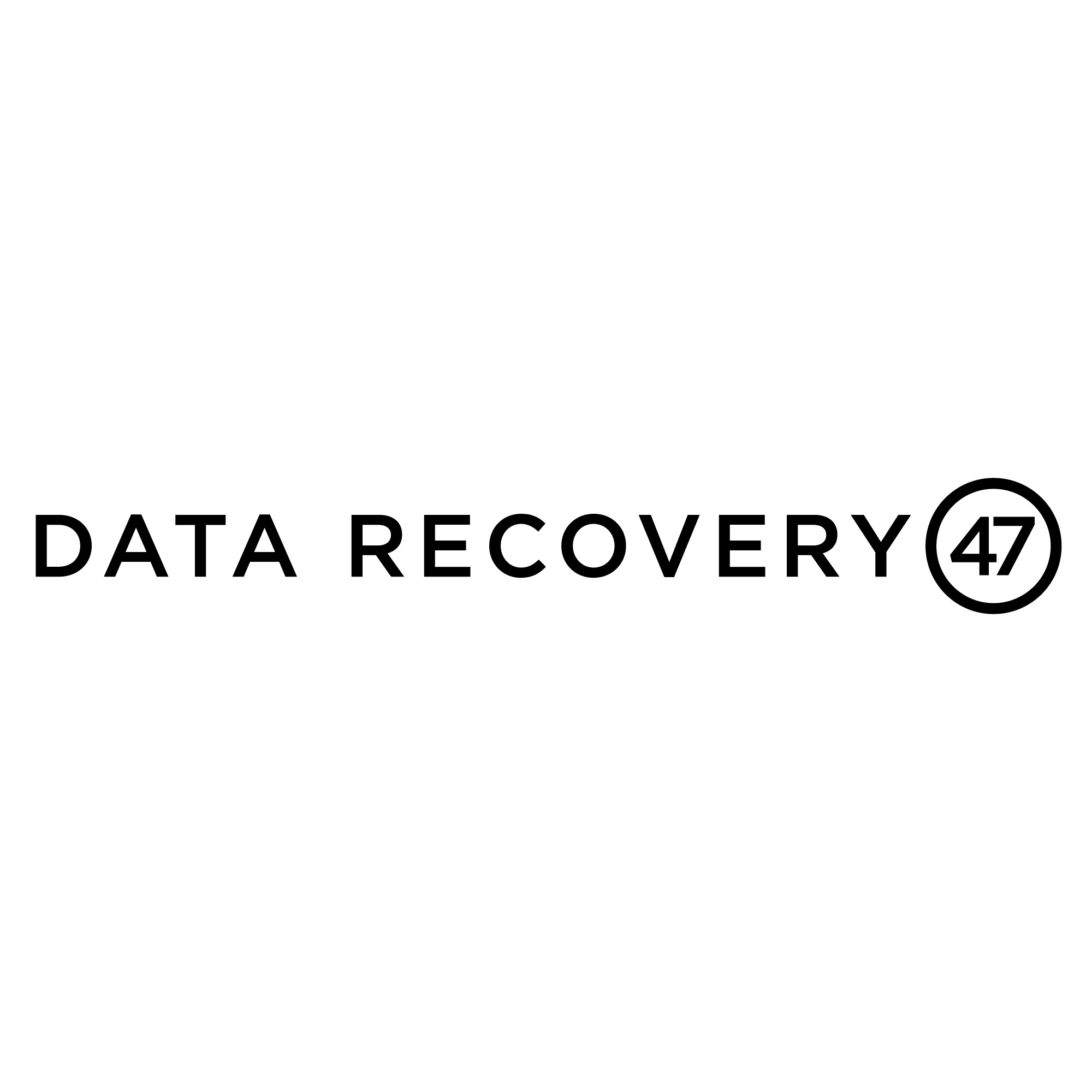Ransomware is quite popular among cybercriminals who use it t break into computer systems in a similar fashion as viruses and malware that cause data loss. The good news is that there are programs that can protect your computer systems from ransomware, safeguarding your devices so that they are not infiltrated by criminals.
You can purchase such program as standalone products or combined with other protections that help keep your computer free of virus or malware attacks. What follows are a few of the more popular security protection programs designed to stop the latest ransomware attacks.
Bitdefender Anti-Ransomware Tool
This software program can stop ransomware attacks in their tracks to prevent data loss. It can do this because of the way ransomware programs operate by ignoring areas that appear to be infected. Bitdefender uses that quirk to create the appearance that all the computer programs are infected which in turn neutralizes many ransomware programs. However, it does not work on all ransomware, so Bitdefender should be used in conjunction with other programs.
Cybersight RansomFree
This is a program that uses several methods to prevent ransomware from affecting your computer. It uses the basic technology that is available in all Cybersight anti-ransomware and antivirus products. This includes examining programs that run like known ransomware, analyzing its behavior, and taking the appropriate countermeasures. The good news about this program is that it’s free for both personal and business use.
Cybersight RansomStopper
Similar to Bitdefender, this is an excellent add-on to already existing antivirus programs for your computer system. The Cybersight does not use write-protected folders to counter unknown programs, it instead analyzes your computer to detect programs that run like standard ransomware and then shuts it down. The good news about this software program is that you can use it in conjunction with established antivirus programs on your computer without any conflicting issues. It’s well-suited for business or personal use.
Trend Micro RansomBuster
Offered by Trend Micro, this program works well for businesses and personal use. It prevents programs from modifying or changing files in specified folders, but does allow for common program, such as Microsoft office to use them without having to go through the filter. This system operates with the known programs on your computer but does not allow outside programs to affect the files.
Windows Defender
While Windows Defender has been around for a while, the new version for Windows 10 offers a controlled access feature designed to stop unauthorized programs from accessing the core of system files on your Windows program. This means that your personal information is protected, and you can designate specific folders to resist access from outside unauthorized programs as well. However, it is not compatible with third-party software, so be aware of this feature.
Of course, the best prevention for data loss is never allowing your programs to be affected by ransomware which holds your information out of reach until you pay the fee. You should install effective anti-ransomware software and be careful about opening any program that you do not know about on your computer.